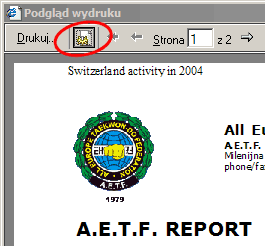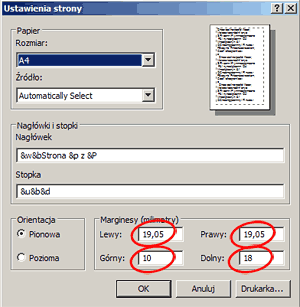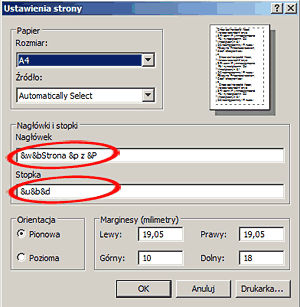Newsletter > Newsletter 4/2004 > The Art of Printing A.E.T.F. Pages
A.E.T.F. REPORT
Newsletter 4/2004
The Art of Printing A.E.T.F. Pages
In some cases, at the end of the document you can see an empty, blank page with an header with the document title at the left top corner, the number of the actual page of all document pages total, and a footer at the page bottom, with the document filename at the left and the printing date at the right page side.
- All printing options are available on the browser "File" menu at the "Print preview" entry.
At the top, from the left you can see the "Print" command and some configurable options in the next icon.
Empty page problem at the end of the document and the solution:
- Depending of the type of the printer, it may be neccessary to change the page upper and/or bottom margin.
- The default value is about 19 milimeters, with generally no problem in laser printers.
- In the case of color ink printers, this value(s) may be incorrect and must be eventually changed.
- It may be neccessary to do some printing tests.
Header anf footer (maybe unwanted at all, maybe some of the displayed details):
- The default options are Document Title and Page Number in the Page Header.
- If you remove &w string, no Document Title will be printed.
- If you remove &b and Page &p from &P string, no Document Page Number will be printed.
- The default options are Document Filename and Printing Date in the Page Footer.
- If you remove &u string, no Document Filename will be printed.
- If you remove &b &d, no Printing Date will be printed.
The safest method of printing the A.E.T.F. news is using not the html document itself, but the linked PDF Acrobat file. If the news has its PDF file version, you can see an  at the right upper page corner. For viewing and/or printing this type of document, you must have installed the Adobe Acrobat Reader software. You can get it at free from the Adobe webpage in 26 localized language versions for any computer platform in existence.
at the right upper page corner. For viewing and/or printing this type of document, you must have installed the Adobe Acrobat Reader software. You can get it at free from the Adobe webpage in 26 localized language versions for any computer platform in existence.